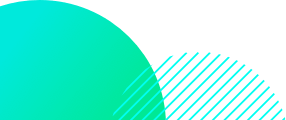
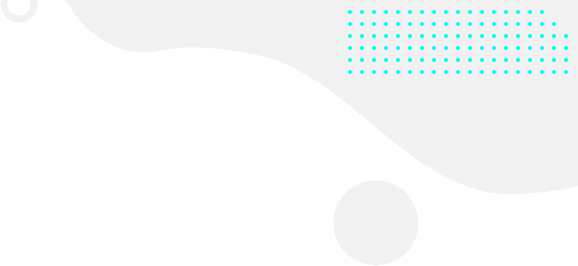
RICA is a law passed by the South African government that requires ALL mobile device users to register their SIM cards. Afrihost is lawfully required to RICA every SIM card.
You are no longer required to supply physical RICA documents upon delivery or collection.
Once a RICA order is placed, you will be prompted to upload your documents directly via the Order Form. You can also easily manage your RICA contact information in ClientZone, the Afrihost App or the AirMobile App.
This process is called eRICA.
Valid RICA documents.
For any lost documents, like IDs, we will require an affidavit and a temporary replacement.
Valid proof of residence.
- Bank Statement or Municipal Bill (not older than 3 months)
- Cellphone or Retail Account (not older than 3 months)
- Any document that is issued on a monthly basis, that is not older than 90 days, containing one’s residential address and name.
Valid identity documents.
- South African ZA Green Barcoded ID book or Smart Card + a copy.
- Foreign passport + a copy (including any supporting documents).
Valid selfie with identification in hand.
- Self-facing picture (selfie) with face clearly visible and identity document also clearly visible in the picture.
How to eRICA during sign up.
Important. Orders that require to be RICA’d will only be packed and dispatched once your RICA documents have been uploaded and verified.
We’ve made it very easy to RICA your SIM directly in the Order Form during sign up.
- Complete your order as usual.
- Once your order has been placed, a pop up message will appear, prompting you to upload your RICA documentation.
- If you have already loaded RICA documents in the past 3 months, you can simply select the relevant RICA contact and your order will be released for delivery.
- If you do NOT have any RICA contacts loaded or if your existing documents have expired, simply follow the prompts to upload your documents.
Your order will be released for delivery once all documents have been uploaded and verified. Please note that this might take up to one business day.
You can easily manage your RICA contacts via ClientZone, the Afrihost App or the AirMobile App.
How to manage your RICA info in ClientZone.
Important. Orders that require to be RICA’d will only be packed and dispatched once your RICA documents have been uploaded and verified. Please ensure to keep your RICA information up to date to avoid delivery delays.
You are no longer required to supply physical RICA documents. Once your order is placed, and it requires to be RICA’d, you will be prompted to upload your RICA documents via ClientZone or the Mobile App. This process is called eRICA.
You can easily perform the following in ClientZone.
- Locate your RICA contacts.
- Add a new RICA contact.
- Upload your RICA documents.
- Edit existing RICA contacts.
Where to find your RICA contacts.
- Log into ClientZone.
- Click on the ‘My Account’ tab.
- On the left sidebar, scroll down to the RICA Contacts section.
- Click on ‘Manage RICA Contacts’ below.
- The RICA Contacts will be displayed on your right-hand side.
How to add a new RICA contact.
- Click on the ‘Add New Contact’ button on the left-hand side.
- Fill in your ‘Personal Information’.
- Scroll down to fill in your ‘RICA Address’ details.
- Scroll down and click ‘Add New Contact’.
How to manage your RICA info in the App.
You are no longer required to supply physical RICA documents. Once your order is placed, and it requires to be RICA’d, you will be prompted to upload your RICA documents via ClientZone or the Mobile App. This process is called eRICA.
Important. Orders that require to be RICA’d will only be packed and dispatched once your RICA documents have been uploaded and verified. Please ensure to keep your RICA information up to date to avoid delivery delays.
Please note. The below instructions are the same for the Afrihost App and the AirMobile App.
You can easily perform the following in the app.
- Locate your RICA contacts.
- Add a new RICA contact.
- Upload your RICA documents.
- Edit existing RICA contacts.
Where to find your RICA contacts.
- Open the app on your device.
- Select ‘Account’ at the bottom of the page.
- Tap on the ‘Profile’ tab.
- Select ‘RICA contacts’ under the Other section.
- The RICA Contacts will be displayed.
How to add a new RICA contact.
- Select ‘Add RICA contact’.
- Click on the ‘Start RICA process’ button.
- Fill in your ‘Personal Information’.
- Tap on the ‘Next’ button.
- Fill in the ‘Physical Address’ details.
- Tap the ‘Next’ button to continue.
Once your information is captured, you’ll be asked to upload all required RICA documents.
RICA documents expire after 3 months. A reminder will be sent when your docs are due for renewal.
How to upload RICA documents.
- Tap on the relevant RICA contact that you need to upload documents for.
- Tap on the document you wish to upload and follow the prompts.
- The documents will take approximately one business day to be verified.
Important. Should any personal information or address details be changed, you will be required re-upload the required RICA documents needed for this contact. Any already uploaded documents become invalid once the information for this contact changes.
How to edit an existing RICA contact.
- Open the app on your device.
- Select ‘Account’ at the bottom of the page.
- Tap on the ‘Profile’ tab.
- Select ‘RICA contacts’.
- Existing RICA contacts will be displayed. Select the RICA contact you wish to edit.
- Tap on the edit icon next to the personal information.
- Make the necessary adjustments.
- Tap on the ‘NEXT’ button.
Once the changes have been saved, you’ll be required to upload the RICA documents again.